Learning Blogger
Tutorial-3
Today we discuss about How to customized theme in blogger.
It’s a very important topic in adsence approval because adsence
tell there users that you can make
user-friendly website, so that users find topic on website.
First of all we discuss about how to create/make pages i.e
Contact Us, About Us, Terms & Conditions, Privacy Policy,Disclaimer.
In this Stage you also create your own these pages by using
your mind.If you are not able to make these pages by using your mind then here
we tell you can create your pages by using generator.
First of all you can go to google and search termsfeed.com
after searching you can see the first page of termsfeed.com, here you must
sign-up before started this process, after sign-up, click on Get started
button, here screenshot is attached for your help. Please see the screenshot.
After clicking on Get started button you can see the all
those pages that we can generate for our website. It’s much easier to generate pages
by using this method. See the screenshot.
After all this process we can go to generate first page for
website. The name of this page is Privacy Policy Generator.
Click On Privacy Policy Generator Button.
After click you must got the next page please see the screenshot
.
After that, you must click on Generate Privacy Policy.You
can see the next page. On this pages Here you can see the 4 steps to generate Privacy
Policy.
First Step: Here you can select the first option. The of
this option is Website. You click on website .Please see the screenshot.
After that yo can go to the next step. This step is very
important. You can fill-up the all information
of your website i.e website name, website url, Entity type, Enter the country & State. Please see the
screenshot.
After that you can go the next step. The next is depend on
you that you can collect information
about users but which kind of information do you collect from the internet
users.
Select all the important information and click on the next
step. Please see the screenshot.
After doing all this process
you can go to the final step.
The next step you provide your personal email address where
the privacy policy is send on your email
and click on Generate button. Please see the screenshot.
After do this, you go to next page, here you scroll down and
click on copy this to clipboard. Please see the screenshot.
After Click you go to your blog dashboard and click on
pages. Please see the screenshot.
After that you can click on '+' button see the screen shot
After click you can type privacy policy on title and click
on HTML View. See the screenshot
After click you paste here all your copy clipboard code here
After paste you click on publish button. See the screenshot.
After doing you can go to layout button. See the screenshot.
After that click on top main menu edit button.see the
screenshot
After click you can see the pop-up message Type Privacy
policy & paste new page url here and click on add link and hten click save
button, for url you can back go to page and click on . two screenshot attached
for your help.
After doing all these process now your first page of privacy
policy add in your top-menu bar of your website.
After that you can view your blog you can see the the top-menu that the privacy
policy page is show on your website. See the screenshot
Now you can doing the same process for all other page add in
your website. After that you can arrange these all pages in layout.
These pages are play very important role in your website for
adsence approval.
The next article we can teach you how you manage top social
menu and create main menu by using your own mind. Main menu is control overall
website posts.In main menu you create
your name of the category of the post
and then create the main sub-menu.How doing this process, I will tell
you soon on this platform one by one.
Thanks For reading this article.
Comment below if you have any queries .



















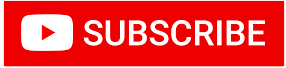



.png)

No comments:
Post a Comment
Please do not share any spam link in the comment box.