Enable push notification on website:
Push notification kya hai bht sy log ni janty aj me apko baton
ga k kesy hm push notification ki setting kry or usy apni blogger site me add
kry.
Sb sy phly ye janty hain k push notification hai kya. Jb kbi
ap kisi website me jaty hain tu kch dair pop-up message show hota hai k kya ap
is website k hawaly sy latest notification laina chaty hain apni gmail k
through ya ni. Screenshot dekhy k ye kesy dikhta hai website py.
Ap dekh skty hain k j bap isy allow kry gy tu apko is k
latest updates k bary me pta chly ga.is sy apki website me traffic aye ga jis
sy apko fayda ho ga. Question ye hai k hm isy apni website me kesy lagaye gy. Tu
aj apko ye sb baton ga.
Sb sy phly ap is link pr click kry click here is k bd ap is site me chly jye gy or ph rap sign-up/log-in
kry us k bd start for free py click kry or next open ho ga account create kry
ap apny facebook account sy b login ho skty hain. Ya phr form fill kry or
signup kr. Screenshot dekhy
Next ap login ho jye gy or push notification ki setting kry
apk pas is setting ka dashboard show ho jye ga.
Steps ko follow kry. Sb sy phly apni site ka name or web select
kry or configure pr click kry. Screenshot dekhy.
Step 1: Configure web push
Choose integration mtlb ye k ap ny website kis plateform py
create kit u hm ny web blogger py create ki is liye center wala option select
kry gy jaisy e ap click kry gy neachy apko blogger buuton show ho ga us py
click kry. See the screenshot.
Step 2: Blogger Site Setup:
Next ap site ka setup create kry gy jis me site ka name site
ka url apki web ka icon or label likhy label me apni web ka name likh dy. See the
screenshot.
Step 3: Permission Prompt Setup:
Next ap default setting rhny dy. Is setting ka mtlb ye hai
hmri website push noptifiaction kis tarha ka show ho ga. Screenshot me dekhy k
kesy hmri wensite me ye push notification show ho ga. See the screenshot.
Step 4: Welcome Notification:
Next ap dekh skty
hain k jb user push notification me allow py click kry tu usy kya message show
ho ga.us ki setting ap is step me kry gy. See the screensahot for settings.
Next ap sb settings ko save kr dy. Next apko code mily ga usy
ap apny theme me jaa k <head> section me add kr dy jis tarha screenshot
me dikhaya gya hai. See the screenshot.
So ye setting kafi easy hain or important b q k aj kal ye kafi
websites me use hoti hain. Umeed hai k aj ka article apko psnd aya ho ga. Isy follow
kry apni website me traffic barhye.
Thanks to all !!!!!!!!!!!











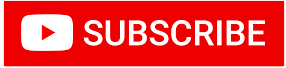



.png)

No comments:
Post a Comment
Please do not share any spam link in the comment box.